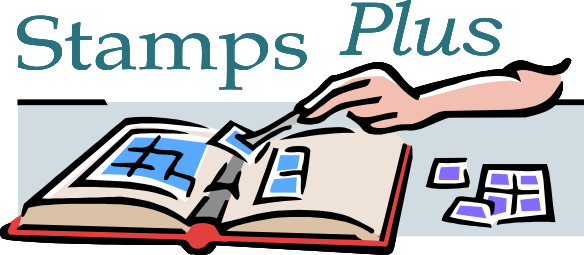Help with this Site
How to Order
When you see something you like, click the Add to Cart link above the listing. That item is automatically put into your "shopping cart". Your shopping cart keeps all your things together for you until you're ready to check out. A small window will open to let you know that you selected that item. You can also review the items in your cart by clicking on the View Shopping Cart page. Here you can double check your order, and remove any unwanted items. Nothing will be billed to your account or sent to you until you've completed the check-out process.
Checkout and Your Account
When you are finished shopping, click the Proceed To Checkout button to enter the secure checkout system. The first time you visit this site, you will need to set up a new account. Just follow the instructions on each page. You may save your account with a password so that the next time you visit, your information will already be available. Here, you have the choice of entering your preferred payment method, either a credit card number or a check or money order. You can safely enter your credit card number via our secure server.
How the Site is Arranged
I have made hundreds of categories to be browsed. I can make many more. What other categories would you like? Contact me. Sometimes, you can specifically Search for a cover with the sites' search engine. Sometimes, the search engine delivers too many results, many off topic. I can usually help. If you are looking for something and not easily finding it, contact me and I'll prepare a search for you.
If you are having a problem with the site - Problems are usually caused by a cookie error or a time out.
Cookies
In order to submit an order via the shopping cart, it is necessary that you allow your web browser to accept cookies.
Here is how to allow cookies:
Mozilla Firefox- Go to the "Tools" menu.
- Select "Options".
- Select the "Privacy" icon in the left panel.
- Check the box corresponding to "Allow sites to set cookies".
- Click "OK" to save changes.
- Select "Preferences" from the Edit menu.
- Click on the arrow next to "Privacy & Security" in the scrolling window to expand.
- Under "Privacy & Security", select "Cookies."
- Select "Enable all cookies".
- Click "OK".
- Select "Internet Options" from the Tools menu.
- Click on the "Privacy" tab.
- Click the "Default" button (or manually slide the bar down to "Medium") under "Settings".
- Click "OK".
- Select "Internet Options" from the Tools menu.
- Click on the "Security" tab.
- Click the "Custom Level" button.
- Scroll down to the "Cookies" section.
- To enable:
- Set "Allow cookies that are stored on your computer" to "Enable".
- Set "Allow per-session cookies" to "Enable".
- Click "OK".
- Select "Internet Options" from the View menu.
- Click on the "Advanced" tab.
- Scroll down to find "Cookies" within the "Security" section.
- To enable:
- Select "Always accept cookies".
- Click "OK".
- Select "Preferences" from the Edit menu.
- Find the "Cookies" section in the "Advanced" category.
- To enable:
- Select "Accept all cookies" (or "Enable all cookies").
- Click "OK".
Cookies are controlled by both your web browser and firewall. If you find a problem, I suggest you go to the advanced privacy settings on both your web browser and firewall and specify that you will accept a cookie from www.postalhistory.com.
Time Out
Please note that your session on this website expires after 20 minutes of inactivity. If you do not click any links or load any other pages within this time, your session will expire and the contents of your shopping cart will be lost. The 20 minute timer is reset every time you load a new page.
If you are still experiencing a problem, please let me know by email or by phone at (800) 594-3837. Please try to copy the precise error message you are receiving so I can get the problem fixed.